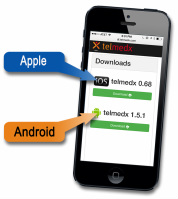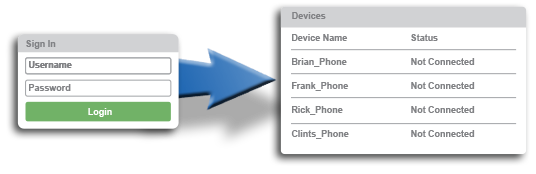Instructions to Use telvuex App and View Live Video
|
App Instructions
Downloading the telvuex app directly onto
Apple iPhones & iPads:
Downloading the telvuex app directly onto
Android Phones & Tablets: (must be Android version 4.0 or newer)
|
App Download
Camera Instructions:
|
How to View Live Video
To view a live video session with a Web browser on any computer or tablet connected to the Internet:
Taking & Saving Photos:
|